Boomtrain Commerce provides a Magento package that you can install into your shop. This will install the JavaScript tracker code enabling Boomtrain Commerce to access users and products information, track your shoppers in real time, and deliver them personalized content on-site and via email.
Note. Before starting, make sure you have the latest BTCommerce extension file from your Boomtrain account manager.
-
Log in into the Magento Admin Panel.
-
Go to System > Magento Connect > Magento Connect Manager. (You may be asked to log in again.)
-
Use the Direct package file upload feature, shown in Figure 1, to upload the BTCommerce plugin file. Click Browse, and select the package file.
Figure 1. Uploading the extension file
- Click Upload. The admin console will confirm the installation as shown in Figure 2.
Figure 2. Console window
-
Log out and log in again into the Magento Admin Panel. This is recommended to ensure the plugin loads correctly.
-
Go to System > Configuration
-
You will find a section named BTCommerce in the left pane. Click the Tracker Setup link in this section and then the General header to open the settings window.
-
Type in your Site ID received from your account manager and click Save Config. The window will look similar to Figure 3.
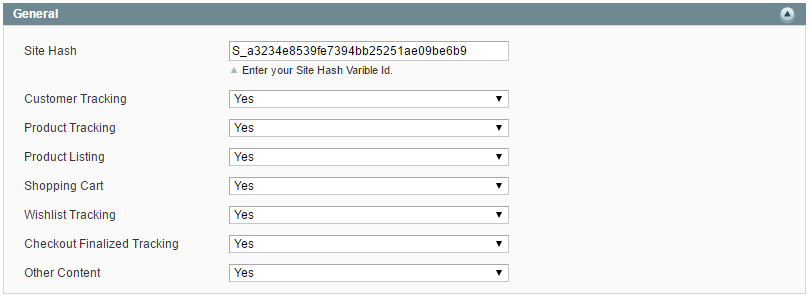
Figure 3. Setting up BTCommerce
- To test that the plugin loads correctly, load your shop's main URL by appending ?BMHelperWidget=1, such as in http://www.example.com?BTHelperWidget=1. If the installation is correct, the helper widget (depicted in Figure 4) will show up in the upper left side of the window.
Figure 4. Boomtrain Commerce helper widget
Uninstalling the Boomtrain Commerce extension
You'll need to uninstall the BTCommerce extension before installing a newer version of it. If you with to uninstall the extension, follow these steps:
-
Log in into the Magento Admin Panel.
-
Go to System > Magento Connect > Magento Connect Manager.
-
Find BTCommerce in the list of installed packages, and select Uninstall from the dropdown menu.
Uninstalling the BTCommerce extension
-
Click Commit Changes.
-
Log Out